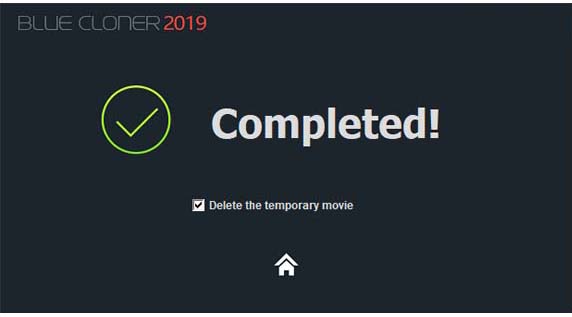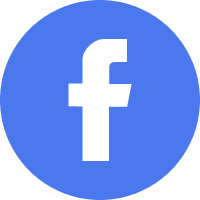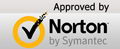How to create a Blu-ray ISO image file?¶
Step 1: Run Blue-Cloner and select the “Copy a Blu-ray movie disc to a BD-R (DL) or to the hard disk” copy mode on the Expert interface.
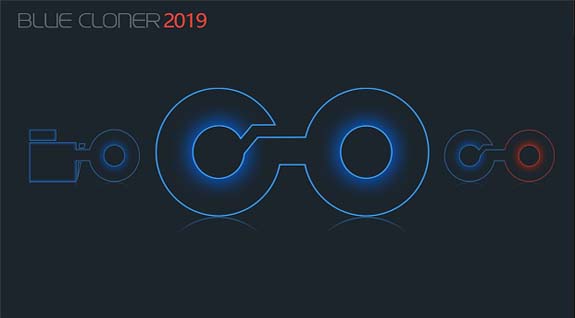
Step 2: Insert the source Blu-ray disc and click on the folder button to select a directory to save the movie. Check the option “Save as the ISO Image format”, the movie will be saved on the hard disk drive as the ISO file, which can be burnt again or uploaded to the Internet easily. Then click on the “Next” button.
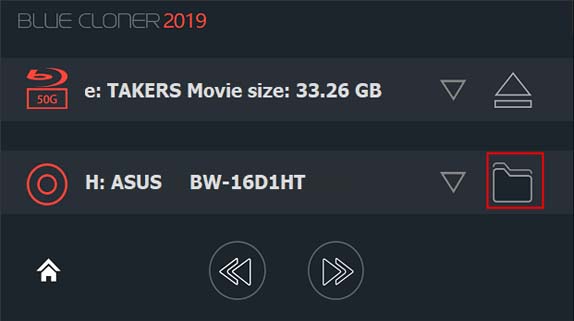
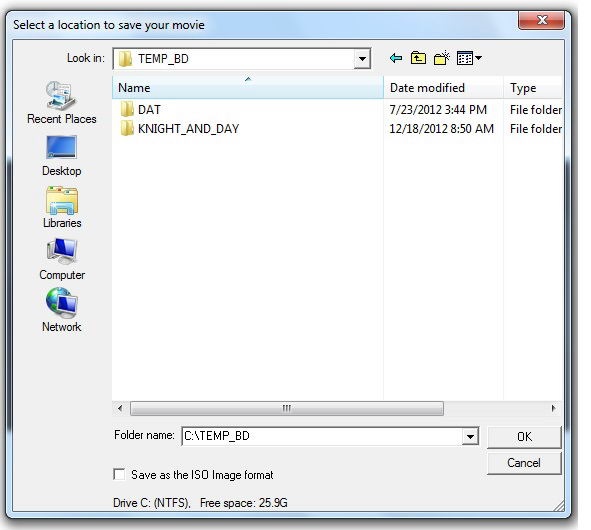
Step 3: Select a copy mode. Two different interfaces will appear according to the movie size.
- When the source Blu-ray movie is less than 25G, there are three copy modes for you to choose shown below:
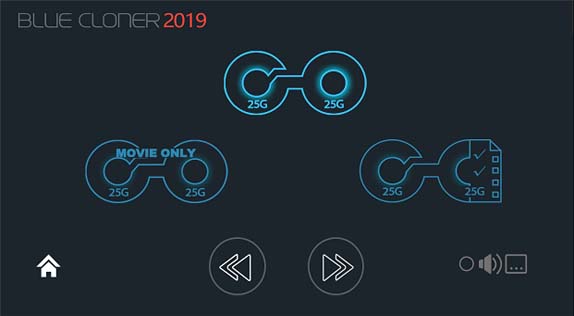
- Movie complete copy: Copy a full Blu-ray movie to a blank BD-R/RE (25G), with menus and special features included.
- Movie-only copy: Copy the main movie on the original Blu-ray disc to a blank BD-R/RE (25G), with menus and special features omitted.
- Movie customized copy: In this copy mode, you can select your desired movie title(s) to copy and remove your unwanted audio track(s) and subtitle(s).
- When the source Blu-ray movie is over 25G, there are five copy modes for you to choose shown below:
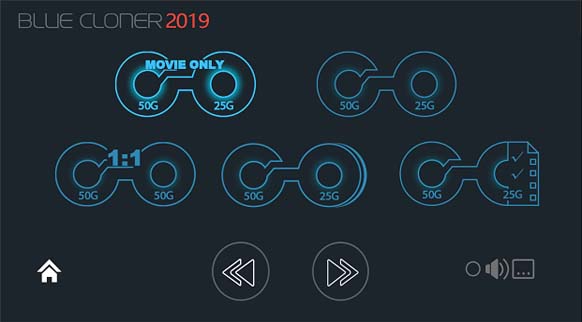
- Movie complete copy: Compress the Blu-ray movie (50G) to a blank BD-R/RE (25G), with menus and special features included.
- Full 1:1 Blu-ray copy: Copy all contents of the original Blu-ray disc to a blank BD-R/RE DL (50G), including menus and special features. The copied disc will remain 100% same to the original, no quality loss!
- Movie-only copy: Copy the main movie on the original Blu-ray disc to a blank BD-R/RE (25G), with menus and special features omitted.
- Split a Blu-ray movie to two BD-R/REs (25G): Split the Blu-ray movie to two blank BD-R/REs (25G), with menus and special features included.
- Movie customized copy: In this copy mode, you can select your desired movie title(s) to copy and remove your unwanted audio track(s) and subtitle(s).
Note:
- There is a button
 to select the audio track(s) and subtitle(s) you desire on the copy mode selection interface. (This is only available when you select Movie complete copy or Movie-only copy). When you select “Movie complete copy” (or “Movie-only copy”) and the audio and subtitle selection button, click on the “Next” button, and then the audio and subtitle selection window will appear.
to select the audio track(s) and subtitle(s) you desire on the copy mode selection interface. (This is only available when you select Movie complete copy or Movie-only copy). When you select “Movie complete copy” (or “Movie-only copy”) and the audio and subtitle selection button, click on the “Next” button, and then the audio and subtitle selection window will appear. - When you select “Movie customized copy”, click on the “Next” button and the titles, audio and subtitles selection window will appear.
Step 4: Affirm the copy configuration. In this window there will be the task information. Make sure all the information is correct and click on the “Start” button.
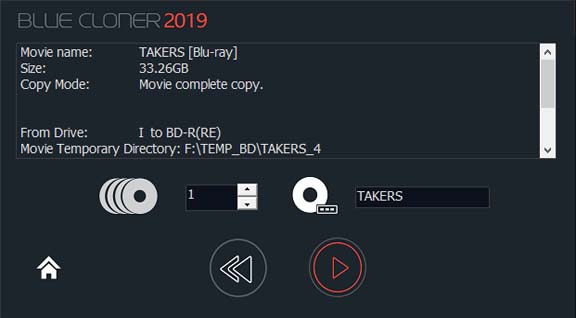
Step 5: Reading movie data.
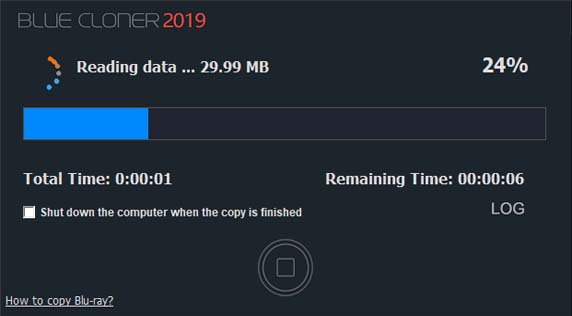
Step 6: Completed!